1 Column Content
This is the Section Subtext area.
Here are a few options for the paragraph type called 1 Column Content.
1 Column Content with Image on Right

Lists, images, media, and other text formatting options are available within the editor.
Media can be added through:
- The media widget and positioned top, left, or center (see picture of Kate on the right). This option is best if you want it displayed beside the copy.
- Within the text editor you can also add media that can positioned left, center or right. This option is best if you want to be displayed within text body.
1 Column Content with Video on Left
Body copy goes here. Can list out all the features in the corresponding media content on the right . You can opt to display the video/media on the left too.
2 Column Content
Remember, the background color is set at the Section level. So for this section, we've chosen LT Gray, which applies for the 2 paragraphs we've added in this section.
2 Col: Left
The editor in this widget is flexible. Lists, images, media, and other text formatting options are available. Note that the "Left Column" title is optionally bolded here.
In each column, you can add multiple paragraph types. I've added CTA Group (primary CTA) and a Form.
2 Col: Right
The editor in this widget is flexible. Lists, images, media, and other text formatting options are available. Note that the "Left Column" title is optionally bolded here.
In this column, I've added a Primary CTA paragraph, and a List Items paragraph.
Primary CTA Headline
This CTA text is for the right-side CTA I've added to the right-side of this column.
3 Column Content
Icons should be saved as SVGs
3 Col: Left
The editor in this widget is flexible. Lists, images, media, and other text formatting options are available. Note that the "Left Column" title is optionally bolded here and the image is optional.
3 Col: Middle
The editor in this widget is flexible. Lists, images, media, and other text formatting options are available. Note that the "Left Column" title is optionally bolded here and the image is optional.
3 Col: Right
The editor in this widget is flexible. Lists, images, media, and other text formatting options are available. Note that the "Left Column" title is optionally bolded here and the image is optional.
Form
If all you want is a form in the middle of the page like this - use the Form paragraph type.
If you want to have a form on the left and text on the right, use the 2 Column paragraph type, and add a Form paragraph to one of the columns.
List Items - List Display
Icons should be saved as SVGs
Icon Headline
You can add multiple cards to meet your content needs. You can link the icon to another page. Lists and other text formatting options are available.
Learn More
You can add multiple cards to meet your content needs. You can link the icon to another page. Lists and other text formatting options are available.
Icon Headline
You can add multiple cards to meet your content needs. You can link the icon to another page. Lists and other text formatting options are available.
Learn More
You can add multiple cards to meet your content needs. You can link the icon to another page. Lists and other text formatting options are available.
Icon Headline
You can add multiple cards to meet your content needs. You can link the icon to another page. Lists and other text formatting options are available.
With Link
You can add multiple cards to meet your content needs. You can link the icon to another page. Lists and other text formatting options are available.
List Items - Tabs Display
Icons should be saved as SVGs
Icon Headline 1
You can add multiple cards to meet your content needs. You can link the icon to another page. Lists and other text formatting options are available.
Icon Headline 2
Without icon
You can add multiple cards to meet your content needs. You can link the icon to another page. Lists and other text formatting options are available.
Icon Headline 3
- You can add multiple cards to meet your content needs.
- You can link the icon to another page.
- Lists and other text formatting options are available.
Icon Headline 4
- You can add multiple cards to meet your content needs.
- You can link the icon to another page.
- Lists and other text formatting options are available.
Icon Headline 5
- You can add multiple cards to meet your content needs.
- You can link the icon to another page.
- Lists and other text formatting options are available.
List Items - Tabs Display - Dark Variation
Icons should be saved as SVGs
Icon Headline 1
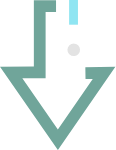
You can add multiple cards to meet your content needs. You can link the icon to another page. Lists and other text formatting options are available.
Icon Headline 2
You can add multiple cards to meet your content needs. You can link the icon to another page. Lists and other text formatting options are available.
Icon Headline 3
You can add multiple cards to meet your content needs. You can link the icon to another page. Lists and other text formatting options are available.
List Items - Checklist Display
Here's some section subtext to introduce your checklist.
List Items - FAQs Display
List Items - FAQs Display - Background Variation
List Items - Diagonal Display
List Items - Large Circle Icons
Testimonial
For testimonials, you have to create a new section, and then add a paragraph type of "Testimonial" since we want our testimonials to have their own background color, and background colors are set per section, not per paragraph.
The feature set that Intermapper provides is the one most universities require in a network monitoring tool. Classes have to be available—it would be a disaster to lose a connection. It’s the only monitoring tool we use.
Dennis O Reilly, Senior Network Analyst, University of British Columbia
Testimonial - Background Variation
Reducing errors was our biggest reason for using Robot Schedule, and it worked—the nightly batch cycle now runs at 90 percent lights-out.
Bill Houseworth, IT Administration and Security Manager, Ohio Mutual Insurance Group
Resources
You have two options: manually specify which resources show, or auto-feed in most recent based on a topic.
Option 1: Manually specify
Option 2: Display Latest Resources By Category
CTA Group (this section title is optional)
CTA Group - Variation
In Secondary CTA Area, I chose CTA Type "Secondary"
Link for secondary text
Font Styling
Heading 1
Heading 2
Heading 3
Heading 4
Heading 5
Heading 6
- Bullet points
- Bullet points
- Bullet points
- Sub bullet
- Sub bullet
- Number 1
- Number 2
- Number 3
- Sub number
- Sub number
